Migrating to Self Contained Vaults
Migrating to self contained vaults is automated for basic vaults (not workspace vault). See the next section for instructions. For workspace vaults, so you'll have to follow the manual migration instructions at the moment while we work on automating the process.
Before migrating your vaults:
- Make sure your notes are backed up: put them on a remote git repository, use backup software, or at least copy them to a second location.
- Check that you have the latest versions of Dendron and VSCode.
- Make sure you have the latest config version (
dendron.ymlshould sayversion: 5). Dendron should prompt you to upgrade when you start, or you can use Run Migration if you didn't get the prompt. - If you are collaborating with other people in this vault, let them know you are migrating. They should sync their workspace before and after you migrate to avoid merge conflicts.
Migrating a regular vault
Run the Dendron: Migrate to Self Contained Vault command to start the
migration. You'll then be prompted with a list of vaults to migrate: pick the
vault you would like to migrate and Dendron will handle the rest.
If you don't see the vault you wanted to migrate on this list, then that vault is either already a self contained vault or we don't support migrating it yet. In that case you can follow the manual migration instructions listed below.
How it works
The migration tool works by temporarily renaming the old vault, creating a new self contained vault with the same name, then moving the old vault into the self contained vault to complete the migration. This allows the tool to move all your notes and any other files you have inside the vault quickly. In more detail:
- The folder for the vault selected to be migrated (old) is renamed with a
unique name like
vault-migrate-aiky0 - A self contained vault (new) with the same name is created in place of the old vault
- The old vault is moved into the new vault as the
notesfolder - The vault is marked as self contained in the configuration files
- If there's a
.gitfolder inside the old vault, it's moved up to the new vault
While unlikely, should the automatic migration tool fail after renaming your
existing vault, you can abort the migration by renaming the vault folder to what
it used to be before. This is usually the same as the name of the vault, you can
confirm what it is by looking at the fsPath value in the dendron.yml
configuration file.
If you have any files inside the vault that you want to keep at the root of the
vault, for example a README file, VSCode configuration files, or a gitignore,
you can move these files out of the notes folder and into the root of the
vault afterwards.
Manual Migration Instructions
Migrating a workspace with a single vault
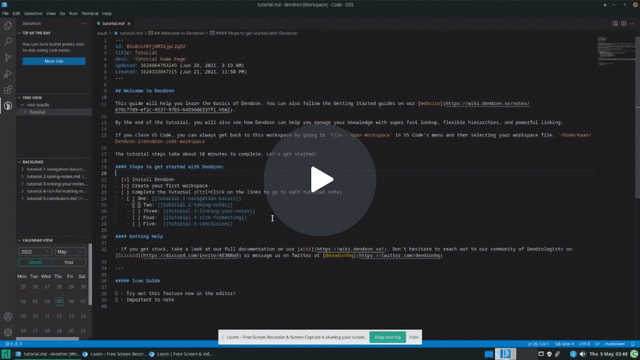
- Rename your vault folder (usually
vault) tonotes - Open the
dendron.yml, then update the vaults configuration as follows:
workspace:
vaults:
- fsPath: .
name: vault # or whatever name you would prefer
selfContained: true
- Open
dendron.code-workspace, then update the folders configuration as follows:
"folders": [
{
"path": "notes",
"name": "vault" // or the name you'd prefer for your vault
}
]
- If you are publishing your vault and you have a logo set, make sure to update your logoPath.
Restart VSCode to make sure everything is updated, and you are done! Try doing a lookup, you should be able to access the notes in your vault.
Migrating a workspace with multiple vaults
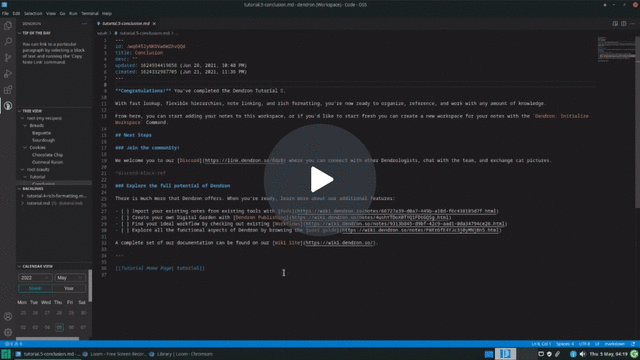
-
Figure out what folder each vault is stored in. You can find this in the
vaultssection ofdendron.yml, where thefsPathkey will tell you what the folder is named. This is usually the same as the name of the vault. -
For each vault you have:
- Create a subfolder called
notesinside the vault folder - Move all notes, schemas, and assets into the
notesfolder. - Copy the
dendron.ymlanddendron.code-workspacefiles from the root of your workspace into the vault folder (not insidenotes, inside the original folder). - Edit the vault
dendron.ymlso it looks like the following:
workspace: vaults: - fsPath: . name: vault # enter the name for your vault here selfContained: true- Edit the vault
dendron.code-workspaceso it looks like the following:
"folders": [ { "path": "notes", "name": "vault" // enter the name for your vault here }, - Create a subfolder called
-
Edit the workspace root
dendron.ymlto mark every vault as self contained:
workspace:
vaults:
- fsPath: vault1 # enter the folder for the vault
name: vault1 # enter the name for the vault, usually same as the folder
selfContained: true
- fsPath: vault2
name: vault2
selfContained: true
- Edit the workspace root
dendron.code-workspaceto correct the folder paths:
"folders": [
{
"path": "vault1/notes",
"name": "vault1"
},
{
"path": "vault2/notes",
"name": "vault2"
}
],
Restart VSCode and your now self contained vaults should now work! Try doing a lookup, you should be able to access the notes in your vaults.
Migrating a Workspace Vault
If you have a workspace vault, you can migrate them as well.
- Follow the Migrating to Self Contained Vaults inside of the workspace vault.
- Inside the actual workspace, edit
dendron.ymlto removeworkspace: ...for that vault and addselfContained: trueinstead.
workspace:
vaults:
- fsPath: my-workspace-vault
name: my-workspace-vault
selfContained: true
- Remove the workspace from the
workspaces:section.
workspace:
vaults: ...
workspaces:
my-workspace-vault: # Remove this
...
Restart VSCode and your now self contained vault should now work! Try doing a lookup, you should be able to access the notes in your vaults.
Backlinks